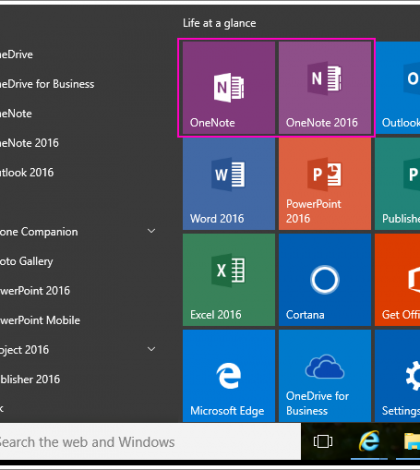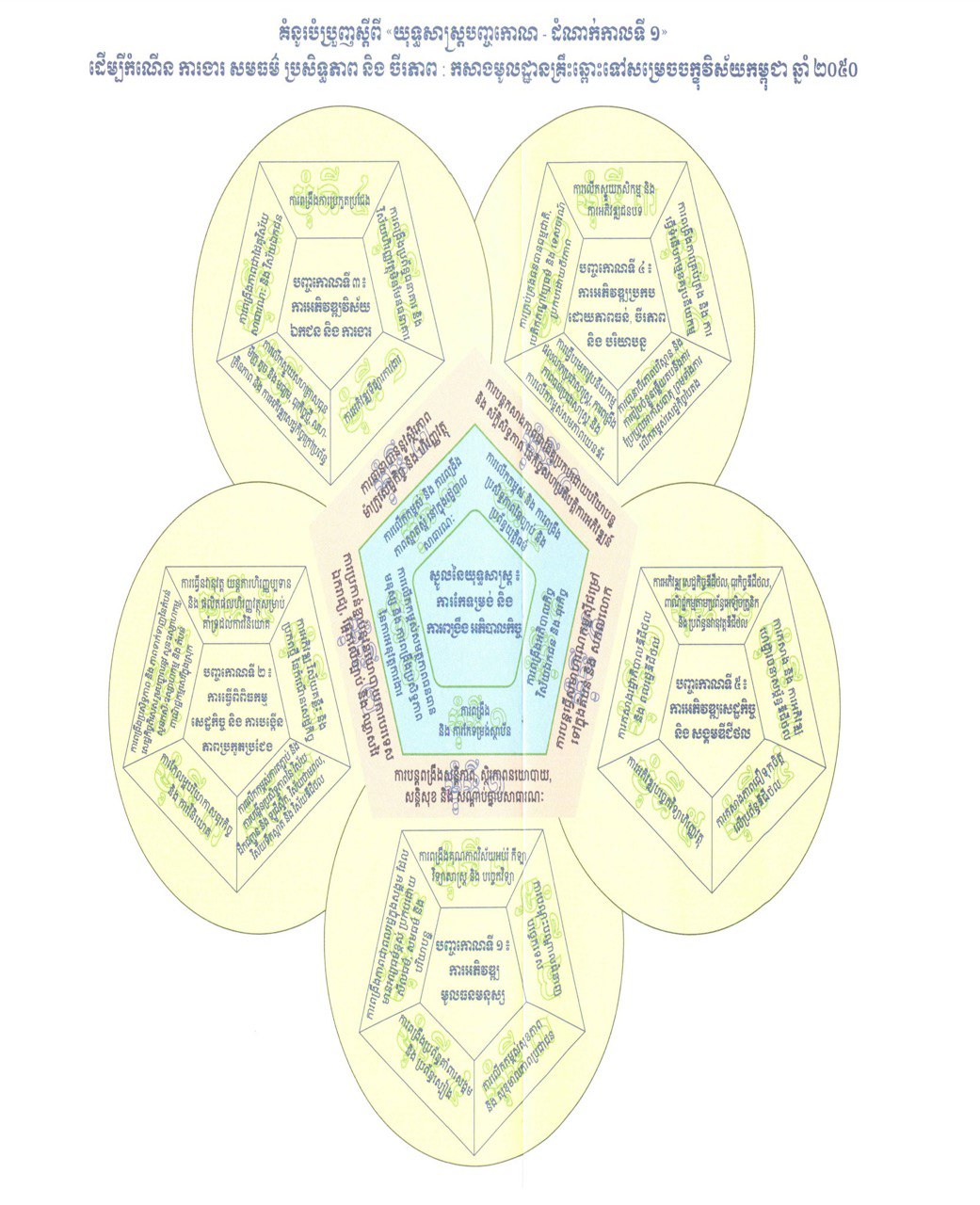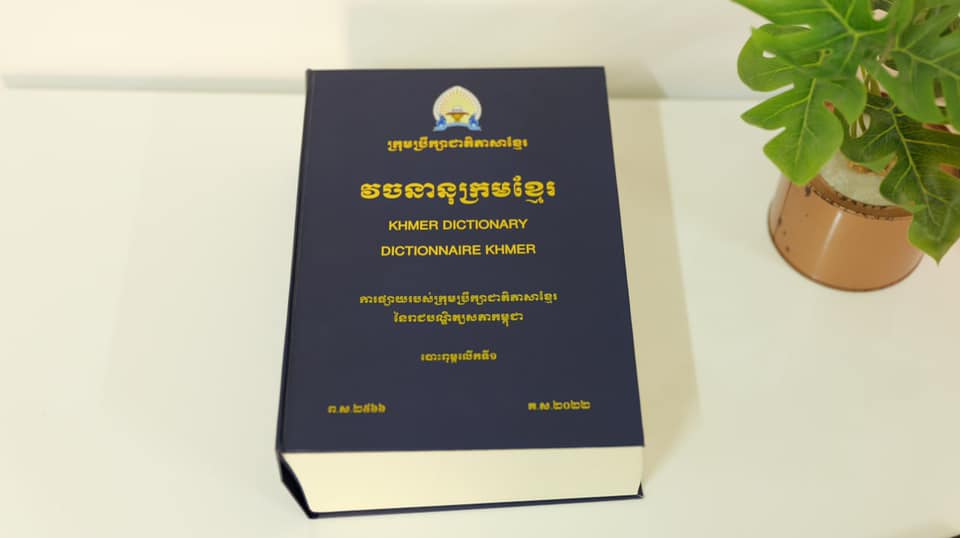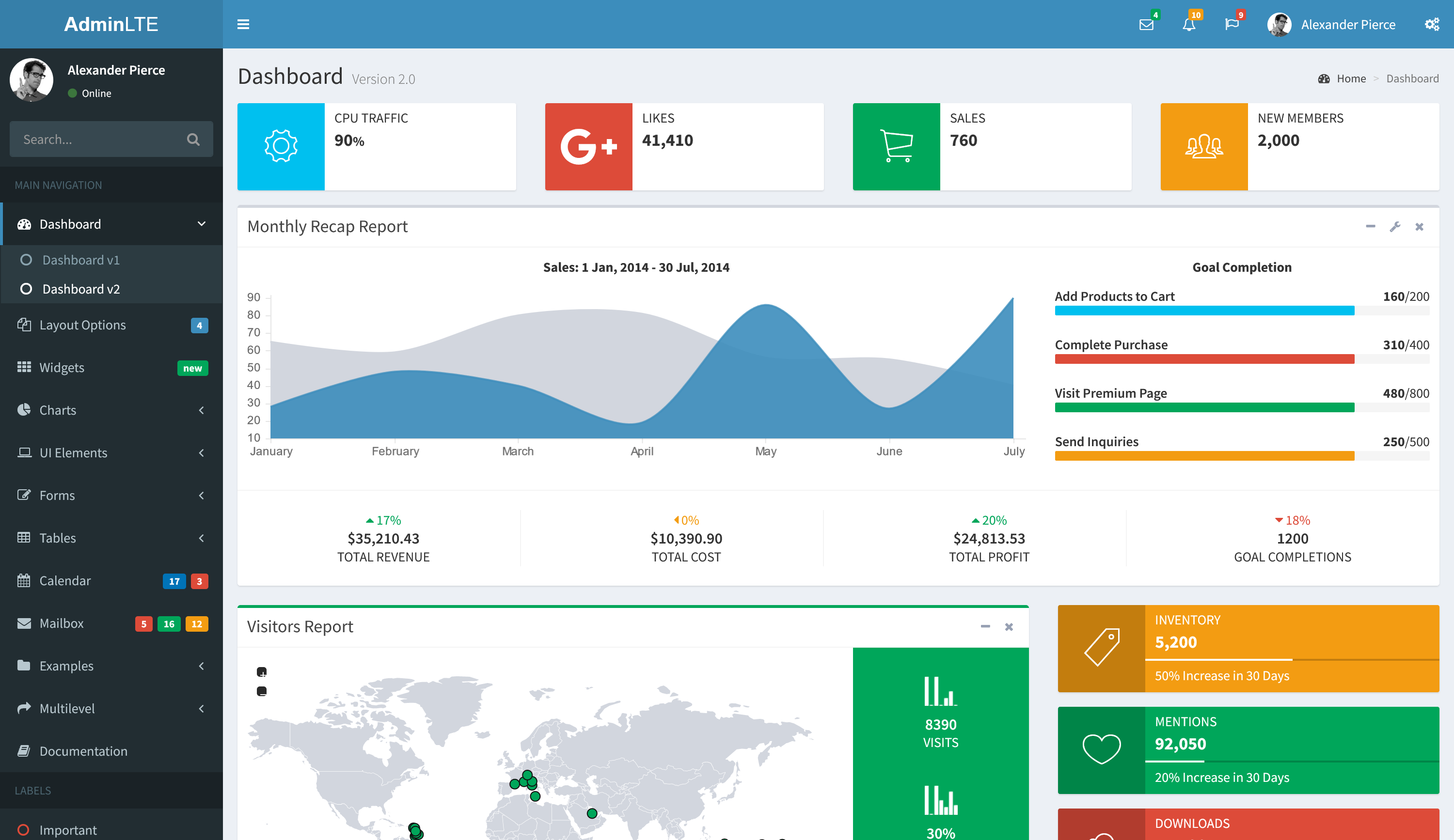You can stick with your favorite version or use both apps side-by-side — the choice is yours!
OneNote for Windows 10

OneNote 2016

Note: If you already use OneNote or OneNote 2016 and don’t see your notebooks, you’ll need to re-open them. To do this in OneNote for Windows 10, click the ≡ icon in the upper-left corner, and then click More Notebooks. To do this in OneNote 2016, click the down arrow next to the current notebook name, and in the list that appears, click Open Other Notebooks.
If you have both versions of OneNote on your computer, you can make either one your default for opening OneNote-associated links and file associations. Learn how to change the default version of OneNote.
The OneNote app is already pinned to the Windows 10 Start menu. Here’s how to pin the OneNote 2016 version as well:
- Click the Windows Start button in the lower-left corner.
- Find OneNote 2016 in the list of installed apps, right-click its icon, and then choose Pin to Start.
To pin to the taskbar
- Click the Windows Start button in the lower-left corner.
- Find OneNote 2016 in the list of installed apps, right-click its icon, and then choose Pin to Taskbar.Repeat the previous steps to add the OneNote app to the taskbar.
Available only in OneNote for Windows 10
- View all your notes sorted by when you last updated them
- Preview your notes without having to open the page
- Transform your drawings into shapes automatically
- See who’s working with you in a shared notebook and jump straight to the page they’re on
- Share a single page instead of the entire notebook
- Replay your handwriting forward and backward to hide and reveal content, to provide step-by-step instructions, or to better understand the flow of others’ thoughts
- Write or type an equation, and OneNote will help you graph or solve it step-by-step with the Ink Math Assistant
- Use pencil ink to draw or sketch (requires the free Windows 10 Anniversary Update)
- Jazz up your notes and annotations with new ink colors like rainbow, galaxy, gold, and more
- Windows 10 integration, including:
- Click the button on a digital pen to open OneNote and take a note, even when your device is locked
- Tell Cortana to take a note for you with your voice
- Quickly jump to a new page by selecting the Note button in the Action Center
- Write on a webpage in Microsoft Edge and save your annotations to OneNote
- Share notes with any app with the Share button
- Use your device’s camera to capture documents, whiteboards, receipts, and more right into OneNote
- Maximize drawing space by hiding the page list and Ribbon
- View emoji in full color
Available only in OneNote 2016
While OneNote is great for all users, you might need to use OneNote 2016 if you rely on any of these features:
- Office suite integration, including:
- Insert meeting details from Outlook into your notes
- Insert an embedded Excel spreadsheet into your notes
- Create tasks in OneNote and have them appear in Outlook
- Convert handwriting into text
- Highlight what you wrote during audio recording playback
- Use the equation editor to add complex equations to your notes
- Categorize notes with custom tags and quickly find them later
- Apply a template to pages to maintain a specific look or layout
- Store notebooks on your local hard drive instead of in the cloud
- Save or back up your notes on a local hard drive instead of in the cloud
The frequency of updates to OneNote for Windows 10 means you can expect to see more and more features added every month. If you have a favorite feature in OneNote 2016 that you’d like to have in OneNote for Windows 10, let us know on UserVoice. We’re constantly improving the app and your feedback helps influence what we’re working on next.