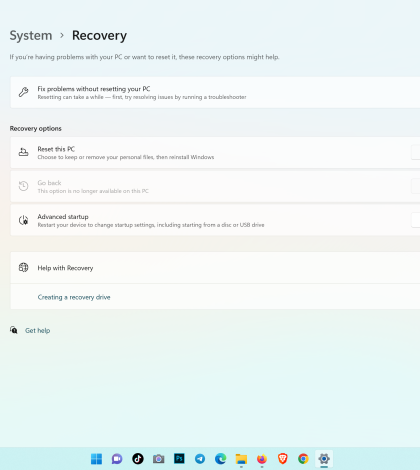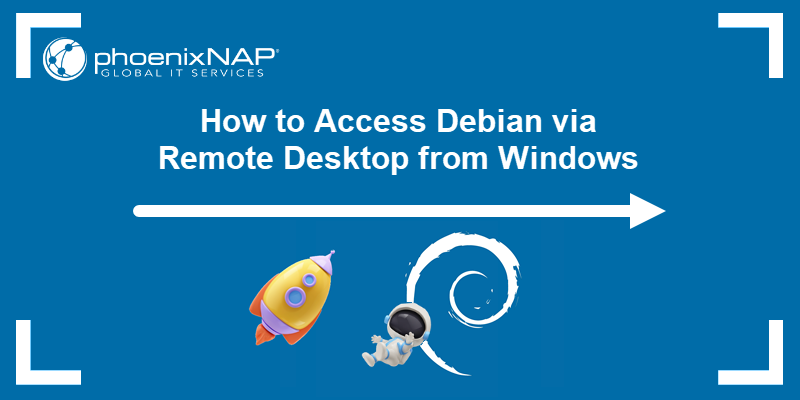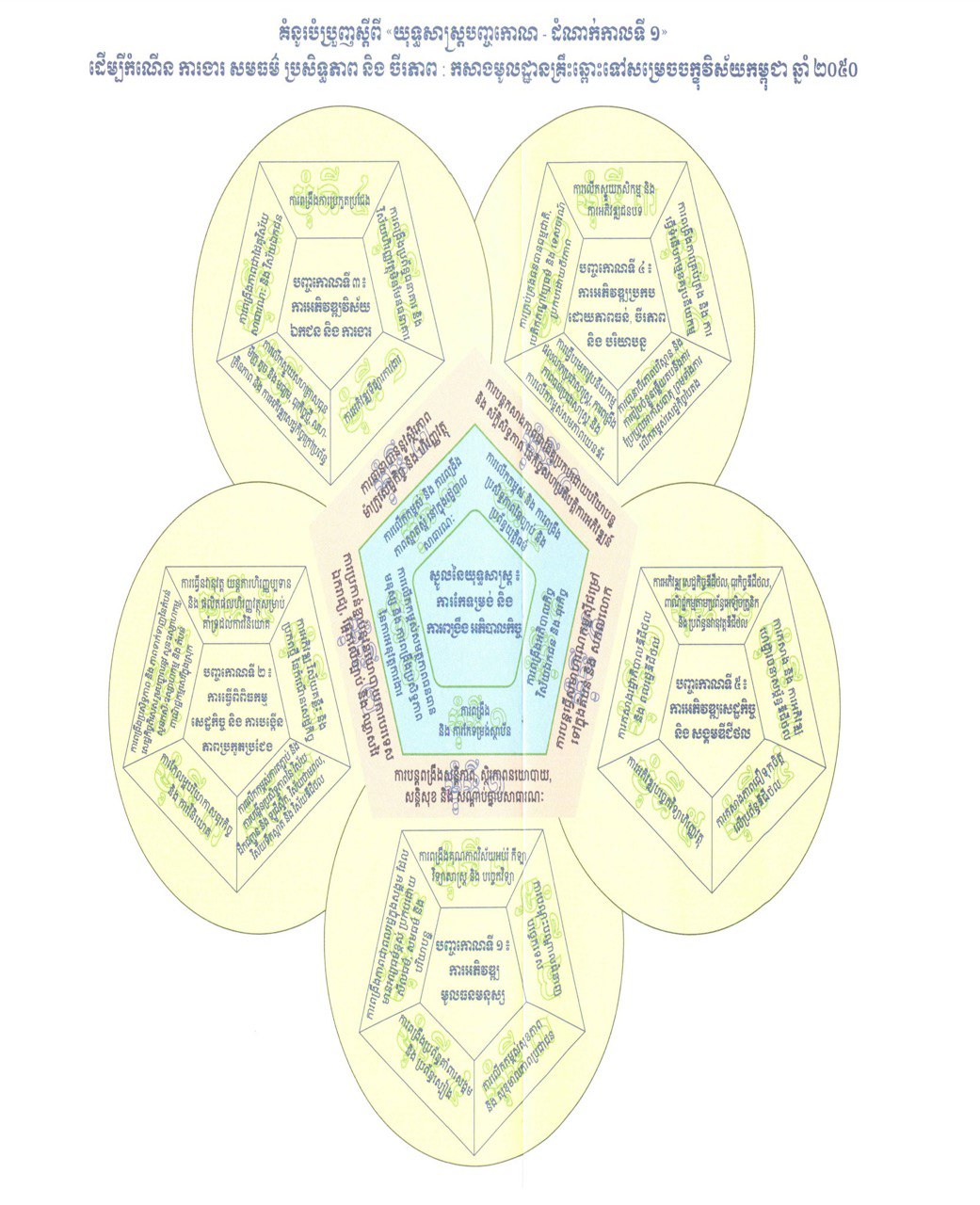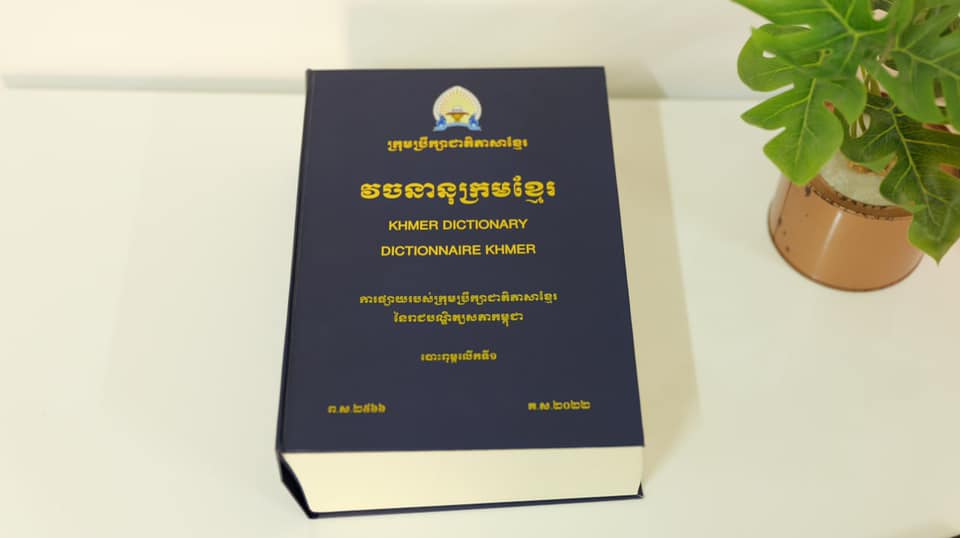Resetting your Windows 11 PC will allow you fix some issues or prepare your PC to sell. Doing so erases all your settings and allows you to start again with a clean slate. We’ll show you how to do just that.
When you reset your PC, Windows 11 offers the option to either keep or delete your personal files. It deletes all your apps and settings in either case, though.
Before you proceed, it’s a good idea to back up your data just in case.
Reset Windows 11 to the Factory Settings
To begin the reset process, start Menu and search Reset This PC on your Windows 11 PC.

You will see a “Reset this PC” window. In this window, choose one of the following two options:
Keep My Files: Select this option to delete your apps and settings but keep your personal files.
Remove Everything: Choose this option to remove your apps, settings, and even personal files. You should definitely choose this if you’re selling or giving away your device.