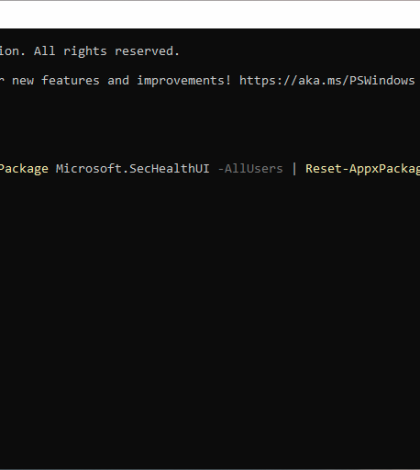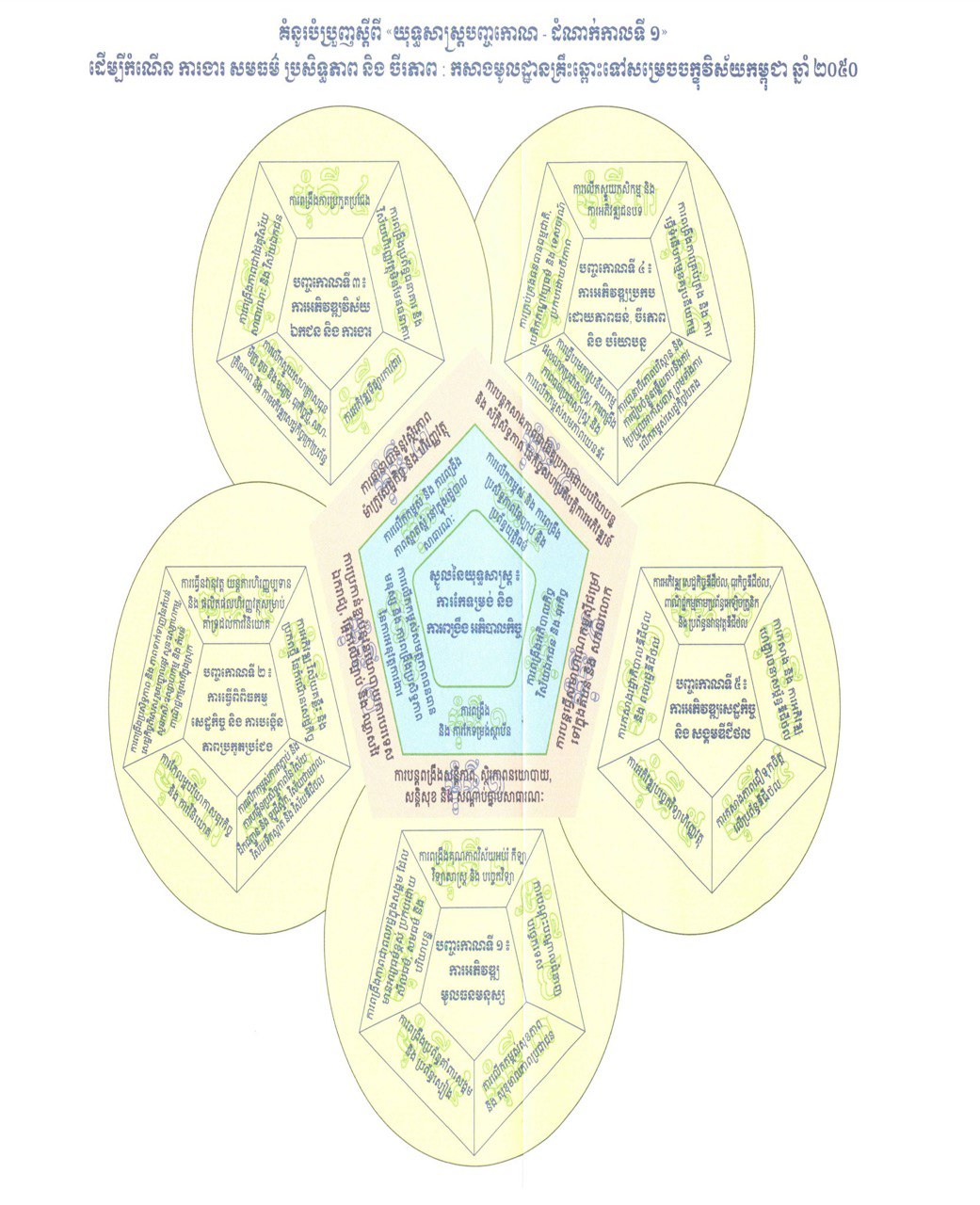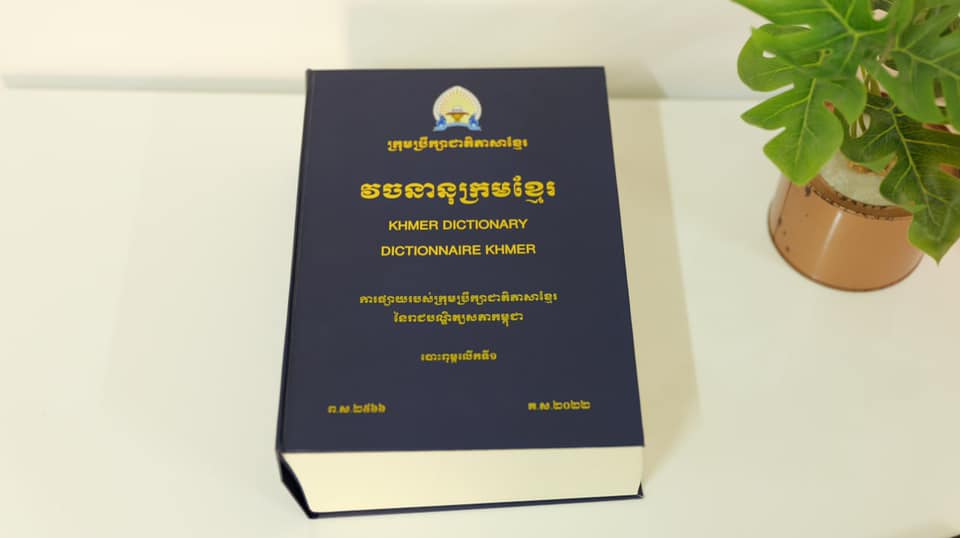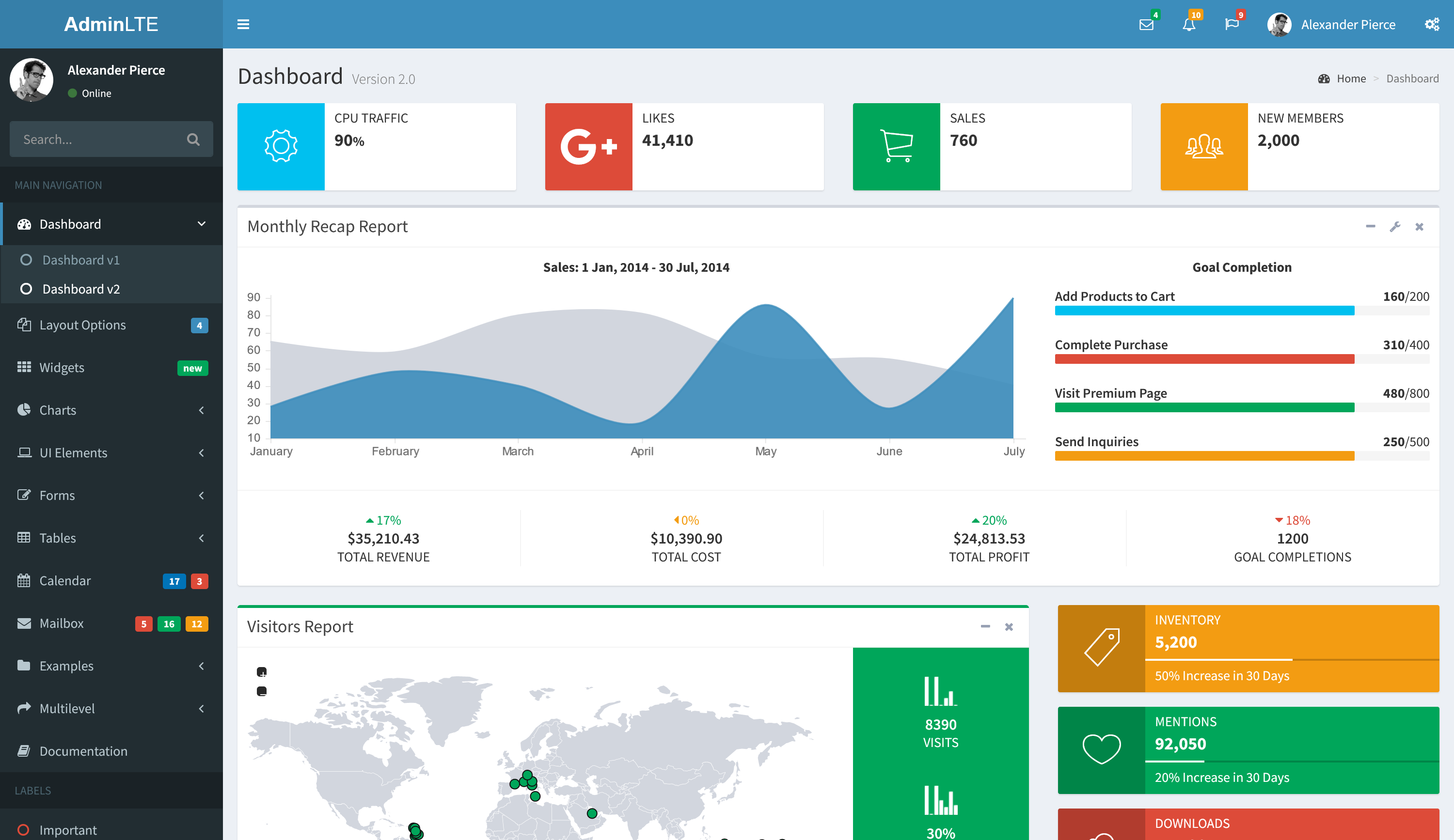Windows Security may sometimes errors when you try to launch it. If restarting your computer doesn’t solve the problem, pursue the troubleshooting solutions below.
Repair and Reset the Windows Security App

- Go to Settings.
- Select Apps.
- Go to Apps & features.
- Locate the Windows Security app.
- Click on the three dots and select Advanced options.
- Hit the Repair button.
- If the issue persists, hit the Reset button.

You can also use PowerShell to reset your Windows Security app package. Launch PowerShell with admin rights and run the following command: Get-AppxPackage Microsoft.SecHealthUI -AllUsers | Reset-AppxPackage. Then close the PowerShell window and check the results.

Run SFC and DISM
If your system files got corrupted, specific built-in Windows 11 components, such as Windows Security, may stop working. Use the System File Checker and Deployment Image Servicing and Management tools to detect and repair faulty system files automatically.

- Click on the Search icon and enter cmd in the Search field.
- Right-click on Command Prompt and select Run as administrator.
- Then, run the sfc /scannow command. Wait until the SFC tool scans your system.
- Run the Dism/Online/Cleanup-Image/RestoreHealth command as well.
- Restart your computer and check if the issue is gone.